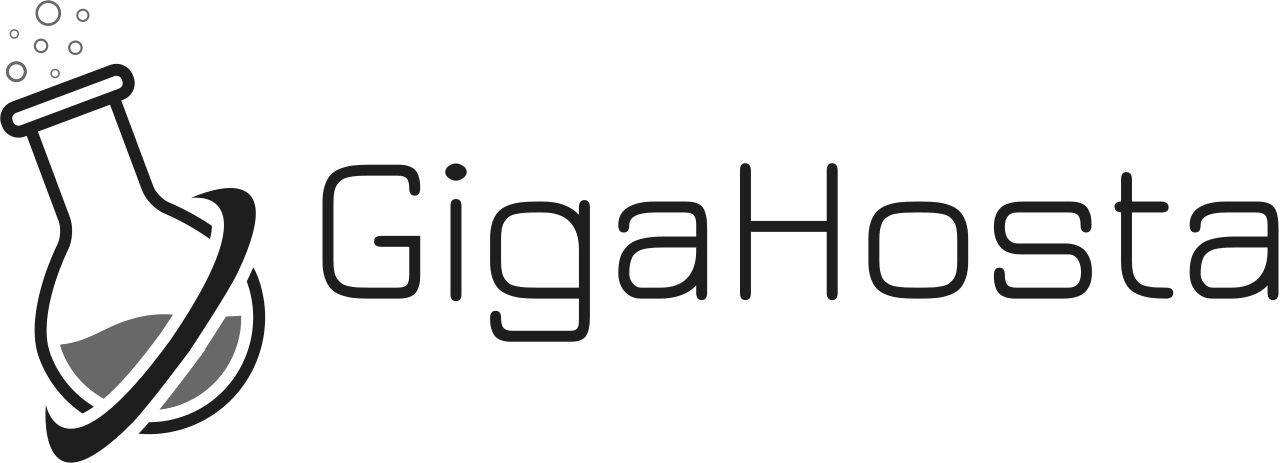| Name | Type | Priority | Data |
| yourdomain.com | MX | 10 | smtp.exchange.cloudshop.net.au |
2. Add the following CNAME record, replacing 'yourdomain.com' with your domain name
| Name | Type | Data |
| autodiscover.yourdomain.com. | CNAME | autodiscover.exchange.cloudshop.net.au. |
3. Add the following TXT records, replacing 'yourdomain.com' with your domain name
| Name | Type | Data |
| yourdomain.com. | TXT |
v=spf1 mx ip4:54.206.25.118 mx:smtp.exchange.cloudshop.net.au -all |
4. (Optional) Add the following CNAME record so you can access the outlook web app.
Alternatively, please go to exchange.cloudshop.net.au
| Name | Type | Data |
| webmail.yourdomain.com. | CNAME | exchange.cloudshop.net.au. |
Useful Links
exchange.cloudshop.net.au/owa