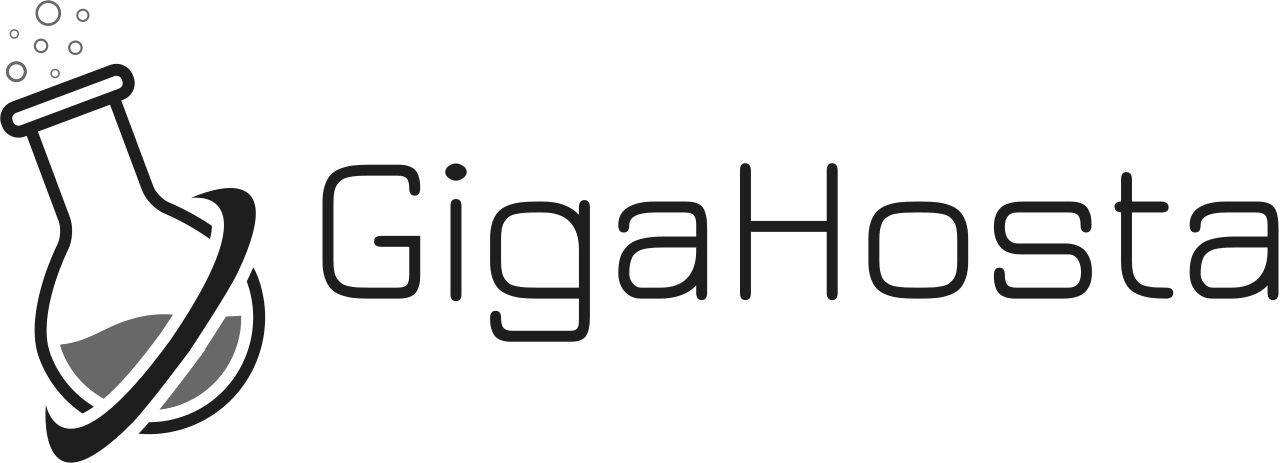The whole process follows:
- Log into cPanel (you may do this via your Cloudshop client area at Services -> My Services -> View Details -> Log into cPanel
- Click on Accounts underneath the Email header
- Click More -> Configure Mail Client
Secure SSL/TLS Settings
(Recommended)
| Username: | user@example.com |
| Password: | Use the email account’s password. |
| Incoming Server: | power.cloudshop.io
|
| Outgoing Server: | power.cloudshop.io
|
|
Authentication is required for IMAP, POP3, and SMTP.
|
|
The above settings will work in most cases, please contact support if you have trouble setting up.
Suggested settings:
Log into your mail client and add the IMAP port (993) and hostname power.cloudshop.io to the incoming server settings
Add the SMTP port (465) and hostname power.cloudshop.io to the outgoing mailserver settings