How to setup Nameservers: How do I activate my domain or point it to my website hosting?
On this page we describe how to activate your domain with CloudShop web hosting after you buy (or transfer) a domain, or purchase hosting.
In this example we will explain how to point your new domain to your new CloudShop cPanel website hosting package.
These steps apply to cPanel hosting in all locations.
First, log into the client area
- Click
Domains - Search for the domain you wish to update, and click on it
- Click
Nameservers- in the left hand sidebar - Update your nameservers to the relevant ones below
- Click save
Please note it may take 1 - 12 hours for these settings to propagate across the internet, and thus your website or service to become available
Which nameservers should I use?
CloudShop's nameservers are located around the world. We recommend you add all four nameservers for the most effective global DNS propagation, therefore the highest possible website and email hosting uptime.
You have two options, choose the first if you wish to use cPanel's Advanced DNS settings option, and the second if you wish to take advantage of our free DNS hosting - without cPanel.
Option 1 - cPanel DNS hosting
If you have web hosting with us, and wish to use cPanel's DNS service - just use the following four nameservers for a globally distributed DNS solution:
ns1.cloudshop.net.au
ns2.cloudshop.net.au
ns3.cloudshop.net.au
ns4.cloudshop.net.auOption 2 - Free DNS hosting nameservers
If you just own a domain, and are taking advantage of our free DNS hosting, you will use the following nameservers:
ns1.nameserver.net.au
ns2.nameserver.net.au
ns3.nameserver.net.auThese will be added automatically in most cases, however if you need to change these manually, this page will help.