How to transfer your domain name
What is a domain transfer?
A domain transfer simply means to transfer your domain name from one registrant to another. There are some reasons to transfer your domain name from one registrant to another, for example - keeping all your hosting and domain registrations in one location, taking advantage of simple domain name setting management, and more.
What is a domain registrant?
The domain registrant is the place where you have registered your domain name. For example, if you have registered your domain name at CloudShop, we are your domain name registrant.
How do I transfer my domain name?
To transfer your domain to another registrar, or from another registrar to CloudShop, there are some things you need to prepare. The biggest thing you should be careful with is DNS (domain name settings). When transferring a domain name it can be easy to break your DNS, which means your website or email hosting could go offline, and you would be unable to access.
Therefore, as DNS can be easily broken (we've rescued many disasters), before we continue lets explain how to ensure you don't break domain name settings during transfer.
Pre-transfer 1: How do I ensure DNS settings don't break?
Think of DNS as simply:
- Your domain is registered at X company, with nameservers pointing somewhere.
- The DNS configured at the location where your nameservers are pointing is the DNS which will be used.
An example of this:
- You register your domain at CloudShop, with our nameservers
ns1 - ns4.cloudshop.net.au - You have a cPanel account at CloudShop
- The DNS settings within this cPanel account are valid.
- You have another cPanel account at another host, with other DNS settings. The DNS settings here are not used, as your nameservers don't point here.
So to ensure your settings don't break during transfer, simply ensure the location at which you are pointing your nameservers contain the equivalent DNS records which are hosted at the old location.
Example (DNS) transfer
You've got a domain registered with xyzwebhost. You've got the following nameservers:
ns1.xyzwebhost
ns2.xyzwebhostYou've also got a cPanel account (or similar) with some settings:
A - record: 127.0.0.1
MX record: mail.google.comTo ensure your website or email doesn't go offline once you transfer your domain name, in your new cPanel account add the records above. Alternatively you could keep the old nameservers during transfer.
Only after these records are added can you safely point the domain to the new nameservers.
Pre-transfer 2: ensure you have all the required details
- You'll need an
EPP code, ordomain password(more info below) - Ensure your domain is
unlocked. This is a registry status which enables transfer. Ask your previous registrant to do this. - Your
whois informationmust be set to public. If you havedomain privacyenabled, you will have to remove it. - You need a valid email address. Check your registrant information in whois, and ensure your email address is listed there. Your email address is used for verification, so if you don't have the right details your domain transfer will just time out.
So how do I actually transfer my domain?
Assuming you've read above or understand that you may break DNS services, or know what you are doing:
1. You'll need an EPP code (or domain password)
Your epp code, or domain password can be found at your old registrant.
2. You'll need to ensure you don't break DNS
We've said this a thousand times on this page, so we won't explain more...
3. You need public whois information and a valid email address
Your email will be used for verification. Remove any privacy protection.
4. You'll need to create a new order
At CloudShop:
- Visit the domain transfer page
- Add your domain name to the text box and click go.
- Click 'continue'
- If you are using CloudShop's DNS service, leave the nameservers as default (
ns1 through ns4.cloudshop.net.au), if you are hosting your DNS elsewhere ensure you update the nameservers here. - Click 'continue'
- If you're already a client you should login, otherwise you'll be prompted to create an account
- Thats it!