cPanel Email Authentication Tool – SPF and DKIM Records: solving cPanel email going to spam folder
Sometimes you may experience the following symptoms with your email hosting solution:
- Emails sent are bounced back
- Emails sent go to spam folder
- Your inbox fills with failed delivery messages
The cause for this is often that the recipient email server looks up the SPF record for your domain, and if it does not match (or does not exist) - the server may reject your message. This check is often part of a servers anti-spam mechanisms - to avoid spoofed email.
Email Authentication is a tool within cPanel which you can use to avoid these issues.
You must setup DKIM and SPF records using this tool.
How to enable SPF and DKIM records within cPanel
- Log into cPanel.
- Open the Email Authentication Tool
- Click Enable (SPF and DKIM)
- You will see a message as below.
SPF SPF has been enabled. Your raw SPF record is: v=spf1 +a +mx +ip4:xx.xx.xx.xxx ~all
Allow some time to pass, as DNS settings propagate - this usually takes under an hour. Go back to the original page, and you should see a message:
Status: Enabled (DNS Check Passed) Active (DNS Check Passed)This means your SPF records are working. Note it may take 24 hours for these records to propagate across the internet. Please try again after 24 hours to ensure your emails are not delivered to a recipients spam folder.