How can I install an SSL certificate with cPanel?
After you have purchase or generate an SSL certificate, you will need to install it. This page explains how.
1. Please log into cPanel to perform the following
- Click on
SSL/TLS - Click on
Generate, view, or delete SSL certificate signing requests. - Generate a new key by filling in the fields. You will need to list some contact information.
- Click
Generate - Please copy the key you generated, including
-----BEGIN CERTIFICATE REQUEST-----, and-----END CERTIFICATE REQUEST-----.
2. Send this certificate to the certificate authority:
- Log into the client area at Cloudshop
- Navigate to
Services->My Services - Click
View Detailsfor the ssl certificate you have purchased - Note the status
Awaiting Configuration. ClickConfigure now. - Copy paste the key you generated above into the CSR field
- Select
cPanel / WHMas your web server type - Fill in the same administrative contact information as you filled into the original CSR generation form within cPanel
- Click continue...
- After you have filled this out, you will receive an email from the certificate provider. This will normally happen within 5 minutes.
- Please navigate back to the cPanel SSL/TLS section, and click on
Manage SSL sites. - Scroll down to
Install an SSL Website - Select your domain, and copy (from the email you receive from the certificate services provider):
- The Private Key
- The CABUNDLE
- Generally the CRT field will fill in automatically.
- Make sure 'Enable SNI for Mail Services' is checked
- Click Install
If you want your entire website to redirect to the SSL version of your site (recommended), please add the following to your .htaccess file, within the root directory of your website:
RewriteEngine On
RewriteCond %{HTTP_HOST} ^www\.(.*)$ [NC]
RewriteRule ^(.*)$ http://%1/$1 [R=301,L]